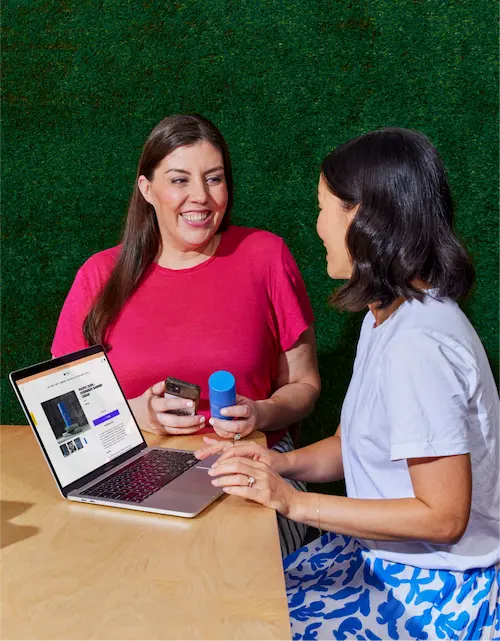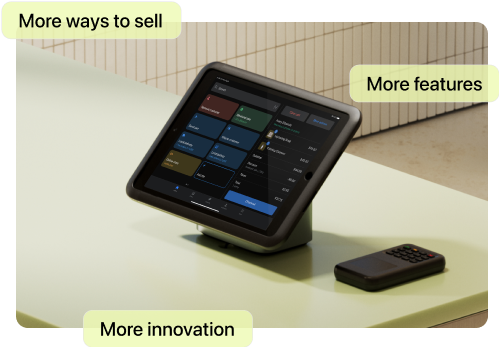When you’re building on Shopify, Shopify Email is ready and waiting for you with all the essentials for email marketing in commerce.
What is Shopify Email?
Shopify Email is email marketing built for commerce, by Shopify. You can create, send, and manage your email marketing in the same system you use to run your business. Start with pre-made email templates, email automations you can set up with a few clicks, and your first 10,000 emails free every month—and scale easily with flexible designs, custom automations, and campaign management.
Best Shopify Email features
Shopify Email has everything you need to start and scale your email marketing strategy:
- Pre-made templates for commerce and flexible styling. Customize the layout, colors, fonts, and images of your emails in a visual email builder.
- Personalization. Add a personal touch to emails with customer information like first name, last name, city, and country.
- Segmentation. Divide your subscribers into different groups to deliver more relevant content—and boost your results in the process.
- Email automation. Send subscribers pre-written emails at the right time, whether that’s when they join your list, make their first purchase, or abandon their cart. Start with templates for common automations, or customize your own to power any flow.
- Scheduled emails. Write emails in advance and schedule them for later.
- Email testing. Send yourself test emails before distributing to your list.
- Campaign measurement and analytics. View metrics like open rate, click-through rate, and unsubscribes for each newsletter or automated email.
- Ability to create and manage emails on mobile. Using the Shopify mobile app, you can go from idea to finished email, right from the palm of your hand.
Shopify Email: 4 top email marketing tips
Here’s a selection of email marketing strategies from the experts who built these tools. Ensure you’re delivering the best experience for every one of your email subscribers, whether they’ve just signed up or have been a loyal customer for years.
1. Carefully curate your email list
To make the most of every visit you get to your store, you’ll want to offer ways to connect that aren’t just making a purchase—lots of people aren’t ready to buy right away. That’s why it’s smart to always have a lead-capture form enabled.
If you’re new to lead capture, here’s a quick explainer. Any time you see a sign-up form promising a discount on your next order in exchange for your email address, that’s lead capture. When you’re thinking about what to offer visitors in exchange for their email, here are some ideas:
- A discount on their order. This is a classic in commerce for a reason—it works, and people love a discount.
- Exclusive access. If you have products that regularly sell out, or big sales, offer people first dibs by signing up for your email list. Then, when a new product launches or a sale starts, email them an hour or two before promoting it anywhere else.
- Expert advice. Do you have any how-to content that pairs perfectly with your product? Turn it into a PDF and email it out as part of your welcome email, and promote it on your lead capture forms. It’s valuable for your customers, and doesn’t cost as much as a discount.
Shopify Forms is a free app to help you create engaging lead capture forms for your store with just a few clicks—no code or design expertise needed. It connects with your email marketing automations with no extra setup required, so once you get your form up and running, your email tools are immediately boosted.
2. Elevate your design
When someone opens your email, you want them to know it was from you—and be crystal clear as to what they should do next, whether that’s visit your store or add that hot new product to their cart. Shopify Email gives you design flexibility without needing to touch a line of code, leaving your emails looking great on desktop and mobile.
Here are some pro tips from Shopify Email’s lead designer, Laura Forbes, that you might want to consider to make your emails stand out. Laura spends her days thinking about great email design while building these tools, so she knows her stuff.
Edit your product titles and descriptions, right in the email
When you add products to an email, Shopify pulls in the information directly from your product listing to save you time—but that might be too much detail for your chosen layout. You can hide the product description, title, and price, or edit down a too-long title to line up nicely in a grid.
Grab free images, directly in the editor
Shopify Email integrates with Burst, Shopify’s free stock image library, so you can add stock photos directly to your emails with a single click.
Use the image and text block to structure your layout
Whether you want to display products in a new way, share different value props for a single product, or highlight multiple promotions, consider alternating images and text to keep things interesting. You can use this section to highlight your store’s hours, introduce yourself to your subscribers, and sign off with an image of your signature at the end of an email.
Use a background color and spacers to add white space
Sometimes it’s as much about what you don’t include as what you do. If you use a background color in your emails, try adding spacers using the same color between sections to create sections in your email.
There’s plenty more you can do to create emails that get results in Shopify Email. Why not try using the multi-column layout to highlight your recent blog posts, create side-by-side CTAs, or even just do a two-column text layout? You can also include an express checkout section to add urgency for a hot new product, and send your subscribers right to the checkout page.
3. Segment your audience
When you have only a few subscribers, it makes sense to email everyone on your list, but as you grow—especially once you have more than 100 subscribers—you’ll probably see higher open rates, click-through rates, and sales if you target your emails to a specific audience.
You can create dozens of segments directly in Shopify using the customer data you already have, including what, when, and where people buy. Start with templated segments and then add filters as needed to make them your own, and email your customers with different offers. That might include giving your VIP customers early access to your annual sale, or sending a compelling discount offer to people who haven’t yet made their first purchase.
4. Automate your email marketing campaigns
Automating your email marketing is one of the most powerful things you can do for your business. Once your automations are set up, they’re going to work for you in the background and show up at exactly the right time for each customer.
Here are some ecommerce automations to start with, all of which you’ll find templates for in Shopify’s marketing automations:
- Welcome emails. Email subscribers as soon as they join your list to welcome them and share more of your story—and of course, deliver any discounts you promised!
- First-purchase upsell. Bring first-time buyers back to your store after their order has arrived to entice them to place that second order ASAP.
- Customer winback. Get shoppers who haven’t placed an order in a while to come back and buy. Note that you can easily customize this automation to account for your purchase cycle. If you know your customers shop annually, bump up the wait step to 365 days.
- Abandoned checkout. This automation is turned on by default for all new Shopify stores, because it’s just that powerful. You can customize the look, feel, and content of your abandoned checkout emails easily using the Shopify Email editor.
- Abandoned cart. This automation is designed for those who add to cart without hitting the checkout. You can tweak messaging, or maybe offer a discount to win them back and get them through that last step.
- Product browse. If you have subscribed customers who were “just looking,” get them back and convert them by sending them a reminder email about what they were browsing for in your store.
You can customize any of the templates available, or build your own flow to deliver the exact email you want, to the exact customer you want, at the time that’s right for everyone involved.
Pro tip: To turn any template into an email series, include a new wait step and then add another marketing email.
Shopify Email examples
Successful brands use Shopify every day to create polished marketing campaigns with email. Get inspired by these examples of marketing emails created using Shopify Email. And, borrow from their effective tactics for your own brand to turn email subscribers into customers.
Ogham Craft Spirits
Feature used: Express checkout buttons
Why it works: Ogham reduces friction by letting customers purchase the featured product with one click from the email.
Saltspring Kitchen Co.
Feature used: Automations
Why it works: Saltspring Kitchen Co. combined great storytelling content with a template that lets the brand shine.
Sam James Coffee Bar
Feature used: Automations
Why it works: Sam James used automation features to pull discounts directly from Shopify into a marketing email.
Wood Wood Toys
Feature used: Automations
Why it works: Wood Wood Toys used automation features to pull products directly from Shopify into a marketing email.
Start and scale with Shopify Email
Whether you’re just getting started and want to send your first email campaign, or you’re looking to set up more advanced marketing with automations and segmentation, Shopify Email was built for you and your business.
Read more
- How To Source Products To Sell Online
- The Ultimate Guide To Dropshipping (2024)
- The 13 Best Dropshipping Suppliers in 2024
- Upset Customers? Here’s How to Stop Customer Complaints Before They Happen
- Best Ecommerce Shipping Solutions for Your Business (2024)
- How to Create Your Shipping Policy (With a Template and Examples)
- How to Start a Dropshipping Business- A Complete Playbook for 2024
- AliExpress Dropshipping- How to Dropship From AliExpress
- 4 Massive Marketing Trends You Should Be Following in 2017
- What is Meta Description and How to Write One (+examples)
Shopify Email FAQ
How do I use Shopify Email?
Shopify Email is a powerful email marketing tool you can use directly in the Shopify admin to create, send, and track your email marketing. To find it, just search “Shopify Email” in the top bar of Shopify, select the app, and open it. Shopify Email will pull in your store’s brand colors to dozens of email templates, and you can quickly add products and discounts from your store to emails to drive more sales.
What are the steps to building an email marketing campaign in Shopify?
To send an email marketing campaign in Shopify:
- Add Shopify Email to your store, or open the app if you already have it installed.
- Select from one of several existing email templates, build an email from scratch, or create your own email template to use.
- Add a subject line, preview text, and select a segment of customers to email.
- Customize the body of the email with your own images, products, and discounts, all pulled in from your store automatically. You can even pull in free stock photos directly from Burst to use in your marketing campaigns.
- Review your email and send yourself a test campaign, then choose to send your email immediately or schedule a time in the future.
- Check in on how your email campaign performed a few days later, including stats on open rates and sales, directly in Shopify’s email marketing tool.
Can I automate email marketing in Shopify?
Yes, you can automate email marketing in Shopify. Marketing automations are included on Shopify’s Basic plan and above, and you can use pre-built templates to automate key marketing moments like welcome emails, post-purchase upsells, abandoned carts, and more based on the data you have about your customers.
How can I build my email marketing list in Shopify?
Shopify offers two key ways to build your email marketing list. You can install Shopify Forms to create lead capture forms, like overlays on your store or standalone pages to capture customers’ email, name, phone number, and more. You can also use Shopify Inbox to build your list, since customers can opt into email marketing directly from the chat window.